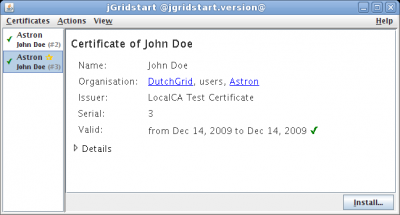JGridstart/Help/Working with multiple certificates
<sidebar>
- jGridstart
- JGridstart|Home
- JGridstart/Help|Help
- JGridstart/Support|Support
- jGridstart for ...
- JGridstart/Certificate_Authorities|Certificate Authorities
- JGridstart/Developers|Developers
</sidebar>When you're new to the grid, you'll only have one grid certificate; in that case you can leave this chapter alone. But if you've ever renewed your certificate using jGridstart, or requested/imported a second certificate, you might want to understand how to manage these.
If you have just one grid identity (a single DN, if that means anything to you), chances are that everything will work automatically. For working with multiple identities, please read on.
jGridstart's certificate list
If you've come this far, you'll know how to start jGridstart from your Certificate Authority (CA). Its main screen now shows a list of certificates at its left. Each action that you perform is being done on the selected certificate.
Each certificate in the list is identified by its organisation name (Astron), and the full name of the user (John Doe). Added to that is the serial number of the certificate in brackets, to distinguish between certificates with the same organisation and name; the higher the serial, the later the certificate was issued.
In the case pictured, indeed both organisation and user name are equal, which means that certificate #2 was renewed and approved of, resulting in certificate #3. In time, certificate #2 will expire (and show a gray dot in front instead of the green checkmark).
The default certificate
jGridstart is just a tool to prepare you for using the grid. To actually get going, you'll need other software. Most software can only handle one certificate at all, which is located in the directory .globus below your home directory. This "default" certificate (the active one that is recognised by other grid software) is marked with a yellow star in the certificate list (#3 here).
When you want to switch the default certificate in jGridstart, select Actions, Make Default (or press Ctrl-D). This will copy the selected certificate to the default location, and make a backup of the old one when required. In this way you can easily switch certificates.