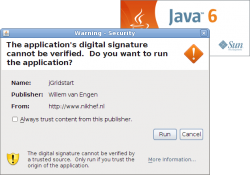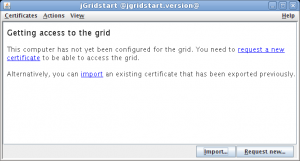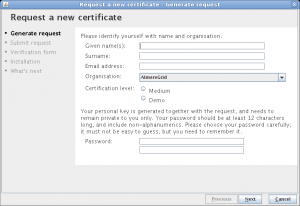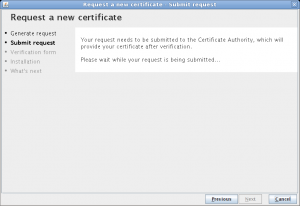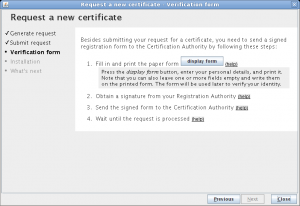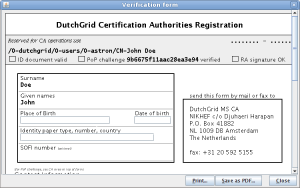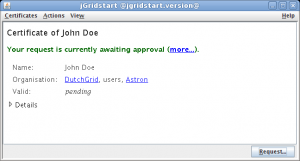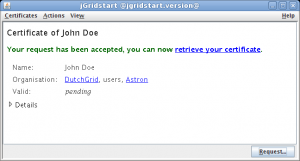Difference between revisions of "JGridstart/Help/Request new certificate"
(finish) |
m (→Retrieve your certificate: add little explanation) |
||
| Line 57: | Line 57: | ||
When your request has been approved, you will receive an email. You can then start jGridstart again (see step one), which will show a screen similar to the one displayed here (if you have multiple certificates, please select the relevant certificate). | When your request has been approved, you will receive an email. You can then start jGridstart again (see step one), which will show a screen similar to the one displayed here (if you have multiple certificates, please select the relevant certificate). | ||
| − | Click <i>retrieve your certificate</i>, or press the <tt>Request</tt> button. Then press <tt>Next</tt>. | + | Click <i>retrieve your certificate</i>, or press the <tt>Request</tt> button. Your certificate will be retrieved from the online certificate authority. Then press <tt>Next</tt>. |
{{-}} | {{-}} | ||
| + | |||
==Install certificate== | ==Install certificate== | ||
The procedure continues with [[Install certificate|installing your certificate]]. | The procedure continues with [[Install certificate|installing your certificate]]. | ||
Revision as of 11:55, 2 October 2009
When you start with the grid for the first time, or when your certificate is expired, you'll want to request a new certificate from your Certificate Authority. This page shows you how to do that, step by step.
Launch jGridstart
Launch jGridstart from the webpage of your certificate authority (CA). The link may be called manage certificates, launch jGridstart, or the like.
You might need to install something called Java first; if that's the case, a button will pop up that directs you to the Java installation site. Please follow the instructions, and go back to the CA page to launch jGridstart.
You will be asked for permission to run the program, because it requires access to your system. Press Run to continue.
Start the wizard
If your computer has not been setup for use with the grid before, a welcome page will be displayed (shown here). To request a new certificate, click on the blue underlined text, or press the button Request new....
When your computer already has one or more grid certificates, you'll need to use the menu. Select Certificates, and then Request new... (or use the shortcut key Ctrl-N instead).
Enter your details
Your certificate is your digital identity on the grid, and contains your name. Please enter your details. The email address will be used to notify you when your certificate is ready. Select the organisation you are part of.
Belonging to your certificate, which will be issued by your certificate authority, is a private key. This is only known by your computer, and no one has a copy (unless you copy it). To improve security, it can only be used with a password. Please enter your password and confirm it before pressing Next.
Wait for submission
Your certificate request will be generated and submitted to your certificate authority. Please wait until submission is done, and press Next.
When the certificate authority cannot be contacted, for example when your internet connection is down, you may continue. In that case, however, you will have to resubmit your request at another time.
Have your identity vetted
Besides submitting your request, you need to have your identity vetted. Please follow the procedure as indicated on screen; press help to toggle the display of details.
To print the verification form, press display form to display to next window.
This form will have to be signed by a local registration authority. Please print it (directly, or saving to PDF and printing that), optionally after having completed the fields, which can also be written on the printed form instead.
Press Close to continue to read the previous screen with instructions.
After sending the form to the certificate authority, you need to wait until your request is processed.
Wait for certification
The main screen of jGridstart now shows your certificate request. Each time it is started (or refreshed), the program will query the certificate authority and show if your certificate is available.
Retrieve your certificate
When your request has been approved, you will receive an email. You can then start jGridstart again (see step one), which will show a screen similar to the one displayed here (if you have multiple certificates, please select the relevant certificate).
Click retrieve your certificate, or press the Request button. Your certificate will be retrieved from the online certificate authority. Then press Next.
Install certificate
The procedure continues with installing your certificate.