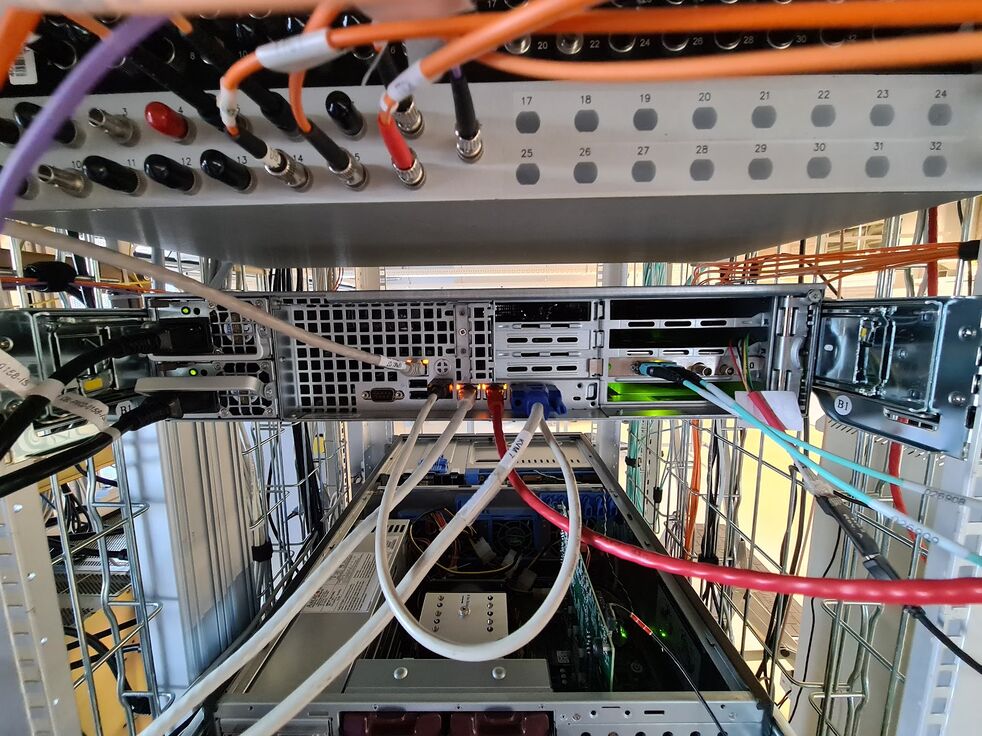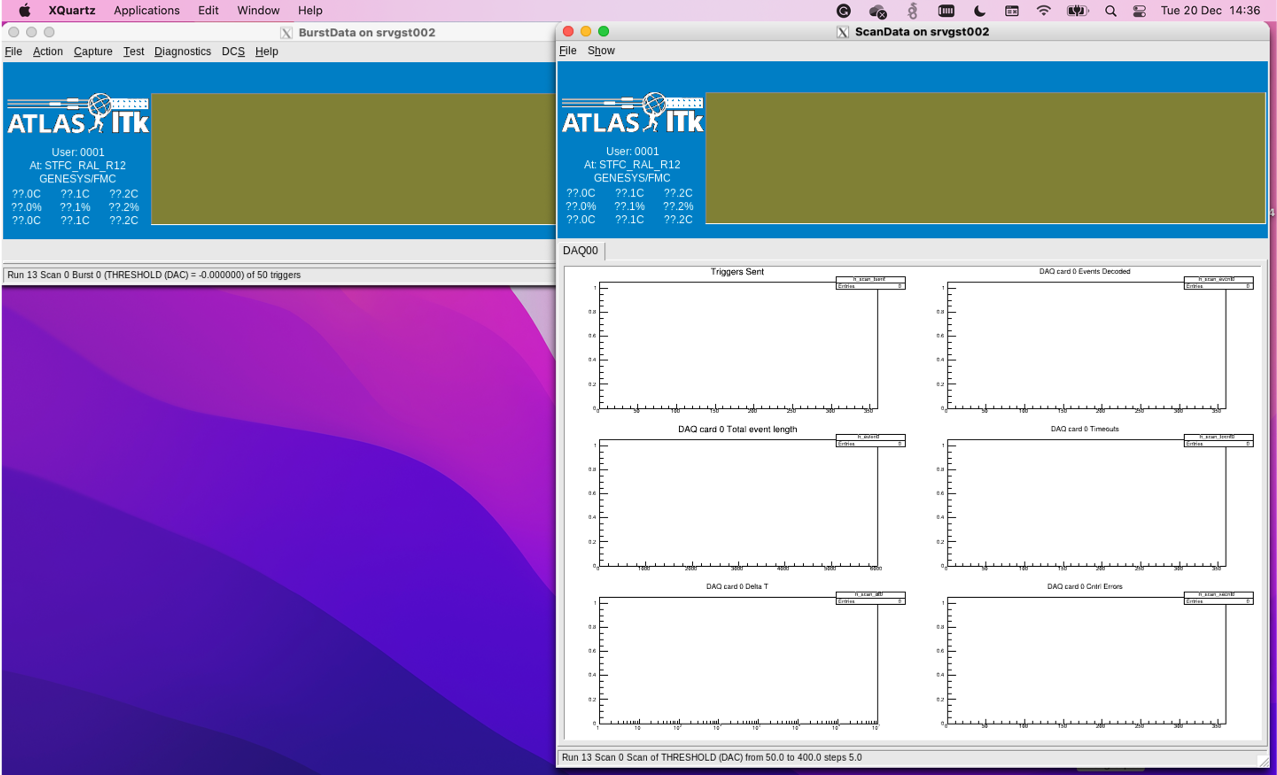Difference between revisions of "DAQ systems: Genesys"
(add info from the Nikhef ITk twiki (cern twiki)) |
(arrange the pictures and links) |
||
| Line 1: | Line 1: | ||
| − | |||
| − | |||
For petal reception, two setups are required: FELIX (the one ATLAS will use) and Genesys (the one used by the petal manufacturers before shipping them to Nikhef). Genesys doesn't require servers and it's more simple than FELIX. | For petal reception, two setups are required: FELIX (the one ATLAS will use) and Genesys (the one used by the petal manufacturers before shipping them to Nikhef). Genesys doesn't require servers and it's more simple than FELIX. | ||
| − | More info about the Genesys2 card can be found here: | + | More info about the Genesys2 card can be found here: https://twiki.cern.ch/twiki/bin/view/Atlas/Genesys2ITSDAQ |
| − | ITSDAQ firmware: | + | ITSDAQ firmware: https://www.hep.ucl.ac.uk/~warren/upgrade/firmware/?C=M;O=D |
| − | + | Firmware: https://www.hep.ucl.ac.uk/~warren/upgrade/firmware/genesys2_itsdaq_vc5f0_FDP_STAR.bit | |
| − | + | ITSDAQ software: https://gitlab.cern.ch/atlas-itk-strips-daq/itsdaq-sw | |
| − | + | Documentation of the ITSDAQ software: https://atlas-strips-itsdaq.web.cern.ch (previous tracker documentation was called SCTDAQ and sometimes names may be mixed along the documentation). | |
| − | Working chain with VLDB+ and Nikhef adapter board: G2 -- | + | [[File:Punit 20221013 131437.jpg|none|thumb|702x702px|Genesys setup at SR1. Picture by Punit Sharma ([[Mailto:punit.sharma@cern.ch|punit.sharma@cern.ch]]) 14/10/2022]] |
| + | Working chain with VLDB+ and Nikhef adapter board: G2 --> FMC-QSFP --> VLDB+ --> Adapter Board --> Module | ||
| − | |||
Genesys setup at lab N221 at Nikhef, mounted on 31st October 2022, consisting of a Genesys2 with FMC-QSFP and transceiver connected to the module through the VLDB+ and the adapter board which have the role of an EoS card: | Genesys setup at lab N221 at Nikhef, mounted on 31st October 2022, consisting of a Genesys2 with FMC-QSFP and transceiver connected to the module through the VLDB+ and the adapter board which have the role of an EoS card: | ||
| + | [[File:ITk-server labN221 20221207 1132-2.jpg|none|thumb|982x982px|ITk-server in Nikhef lab N221. It will be moved to the cleanroom when petals arrive to Amsterdam. In this picture, both FELIX (through blue fibers) and Genesys (through red ethernet cable) are connected to this server]] | ||
| + | [[File:Genesys setup NIkhef 31-10-22.png|none|thumb|983x983px|Genesys setup mounted on 31/10/2022 in lab N221 at Nikhef. The whole setup is shown in the picture (no servers involved as in the case of FELIX)]] | ||
| − | |||
How to configure the Genesys setup: | How to configure the Genesys setup: | ||
| Line 25: | Line 24: | ||
After installing the firmware and software, the server and Genesys must be able to communicate if the IP addresses are set correctly. You can check this with: | After installing the firmware and software, the server and Genesys must be able to communicate if the IP addresses are set correctly. You can check this with: | ||
| − | < | + | <code>ifconfig</code> |
My Genesys is connected to the second ethernet interface eno2 of the ITk server (see the red ethernet cable going to the ITk server in the picture). The IP on eno2 has to be the same as the one shown on the display of the Genesys (192.168.222.16 for my Genesys), but changing the last digits, for example: 192.168.222.10. You can modify this in: | My Genesys is connected to the second ethernet interface eno2 of the ITk server (see the red ethernet cable going to the ITk server in the picture). The IP on eno2 has to be the same as the one shown on the display of the Genesys (192.168.222.16 for my Genesys), but changing the last digits, for example: 192.168.222.10. You can modify this in: | ||
| − | < | + | <code>vi /etc/sysconfig/network-scripts/ifcfg-eno2</code> |
For the changes to take effect, you have to restart the network with the command: | For the changes to take effect, you have to restart the network with the command: | ||
| − | < | + | <code>sudo /etc/init.d/network restart</code> |
| − | |||
| − | |||
| − | |||
| − | |||
| − | |||
| − | |||
| − | |||
| − | |||
| − | |||
| − | |||
| − | |||
| − | |||
| − | |||
| − | |||
| − | |||
| − | |||
| − | |||
| − | |||
| − | |||
| − | |||
| − | |||
| − | |||
| − | |||
| − | |||
| − | |||
| − | |||
| + | Create the directory: sctdaq/sctvar/config/ and inside of it, create these folders: <code>config/</code> <code>data/</code> <code>etc/</code> <code>ps/</code> <code>results/</code>. Copy all the configuration files from <code>itsdaq-sw/config</code> to <code>/sctdaq/sctvar/config/</code> and execute the following commands: | ||
| + | cd itsdaq-sw | ||
| + | (cd /cvmfs/sft.cern.ch/lcg/releases ; lcgenv/latest/lcgenv -p LCG_96python3 x86_64-centos7-gcc8-opt ROOT) > env_file | ||
| + | source ./env_file | ||
| + | export BOOSTDIR=$BOOST__HOME/include | ||
| + | source /cvmfs/sft.cern.ch/lcg/views/LCG_100/x86_64-centos7-gcc8-opt/setup.sh | ||
| + | python waf configure | ||
| + | python waf build | ||
| + | python waf install | ||
| + | export SCTDAQ_VAR=/home/aalonso/sctdaq/sctvar/config | ||
| + | export SCTDB_USER=0001 | ||
| + | ./RUNITSDAQ.sh | ||
Once everything is set correctly, the commands configure, build and install no longer need to be executed. | Once everything is set correctly, the commands configure, build and install no longer need to be executed. | ||
The following GUI will be opened: | The following GUI will be opened: | ||
| + | [[File:GUI.png|none|thumb|1277x1277px|GUI that opens after executing RUNITSDAQ]] | ||
| − | |||
-- Main.AndreaGarciaAlonso - 2022-10-20 | -- Main.AndreaGarciaAlonso - 2022-10-20 | ||
Revision as of 10:12, 10 February 2023
For petal reception, two setups are required: FELIX (the one ATLAS will use) and Genesys (the one used by the petal manufacturers before shipping them to Nikhef). Genesys doesn't require servers and it's more simple than FELIX.
More info about the Genesys2 card can be found here: https://twiki.cern.ch/twiki/bin/view/Atlas/Genesys2ITSDAQ
ITSDAQ firmware: https://www.hep.ucl.ac.uk/~warren/upgrade/firmware/?C=M;O=D
Firmware: https://www.hep.ucl.ac.uk/~warren/upgrade/firmware/genesys2_itsdaq_vc5f0_FDP_STAR.bit
ITSDAQ software: https://gitlab.cern.ch/atlas-itk-strips-daq/itsdaq-sw
Documentation of the ITSDAQ software: https://atlas-strips-itsdaq.web.cern.ch (previous tracker documentation was called SCTDAQ and sometimes names may be mixed along the documentation).

Working chain with VLDB+ and Nikhef adapter board: G2 --> FMC-QSFP --> VLDB+ --> Adapter Board --> Module
Genesys setup at lab N221 at Nikhef, mounted on 31st October 2022, consisting of a Genesys2 with FMC-QSFP and transceiver connected to the module through the VLDB+ and the adapter board which have the role of an EoS card:
How to configure the Genesys setup:
After installing the firmware and software, the server and Genesys must be able to communicate if the IP addresses are set correctly. You can check this with:
ifconfig
My Genesys is connected to the second ethernet interface eno2 of the ITk server (see the red ethernet cable going to the ITk server in the picture). The IP on eno2 has to be the same as the one shown on the display of the Genesys (192.168.222.16 for my Genesys), but changing the last digits, for example: 192.168.222.10. You can modify this in:
vi /etc/sysconfig/network-scripts/ifcfg-eno2
For the changes to take effect, you have to restart the network with the command:
sudo /etc/init.d/network restart
Create the directory: sctdaq/sctvar/config/ and inside of it, create these folders: config/ data/ etc/ ps/ results/. Copy all the configuration files from itsdaq-sw/config to /sctdaq/sctvar/config/ and execute the following commands:
cd itsdaq-sw (cd /cvmfs/sft.cern.ch/lcg/releases ; lcgenv/latest/lcgenv -p LCG_96python3 x86_64-centos7-gcc8-opt ROOT) > env_file source ./env_file export BOOSTDIR=$BOOST__HOME/include source /cvmfs/sft.cern.ch/lcg/views/LCG_100/x86_64-centos7-gcc8-opt/setup.sh python waf configure python waf build python waf install export SCTDAQ_VAR=/home/aalonso/sctdaq/sctvar/config export SCTDB_USER=0001 ./RUNITSDAQ.sh
Once everything is set correctly, the commands configure, build and install no longer need to be executed.
The following GUI will be opened:
-- Main.AndreaGarciaAlonso - 2022-10-20