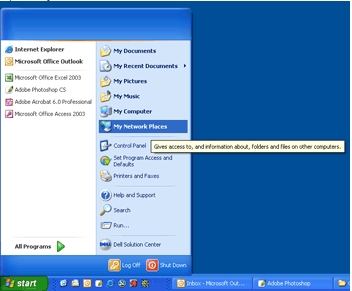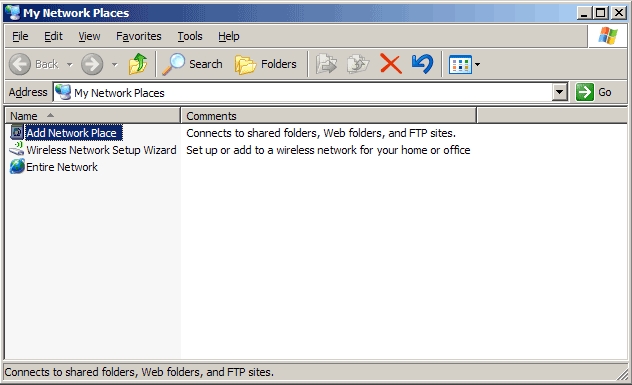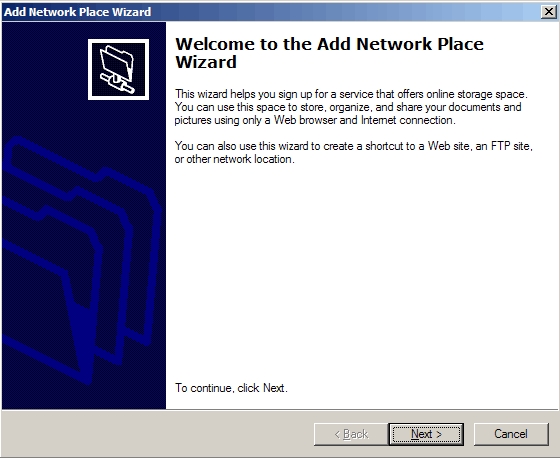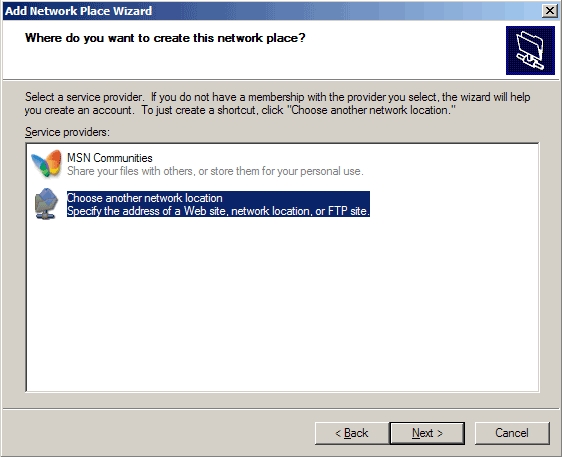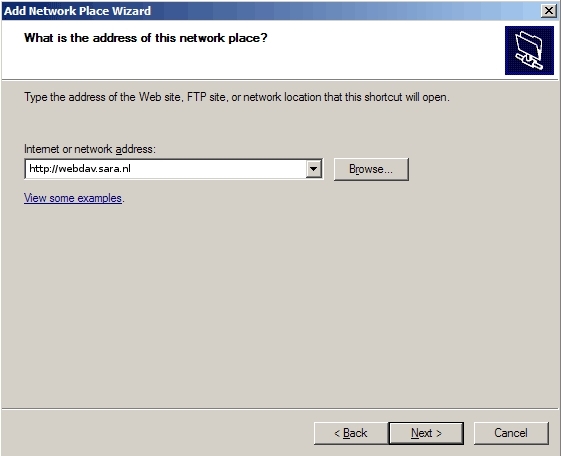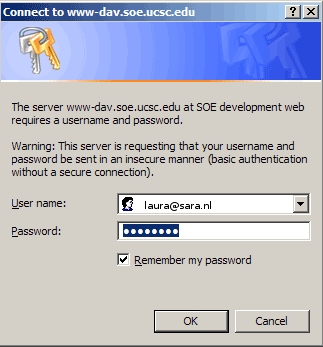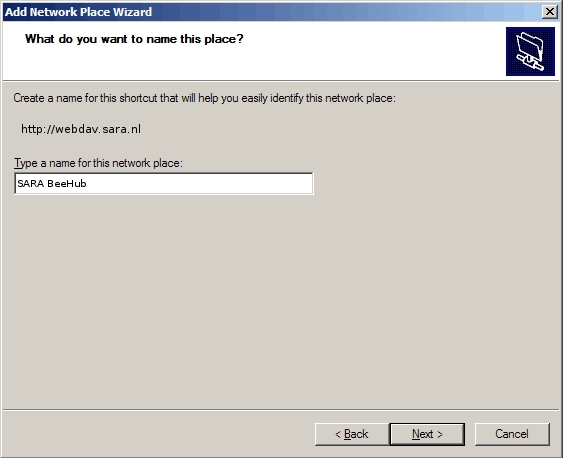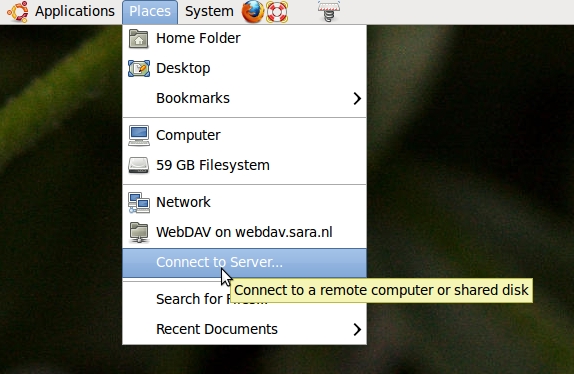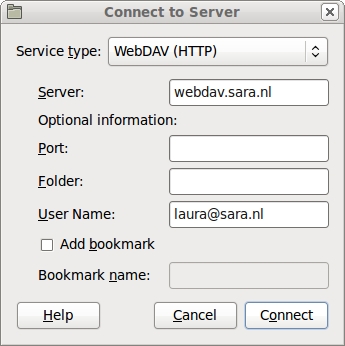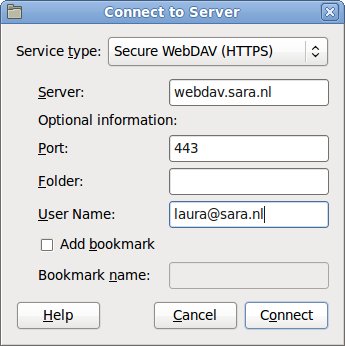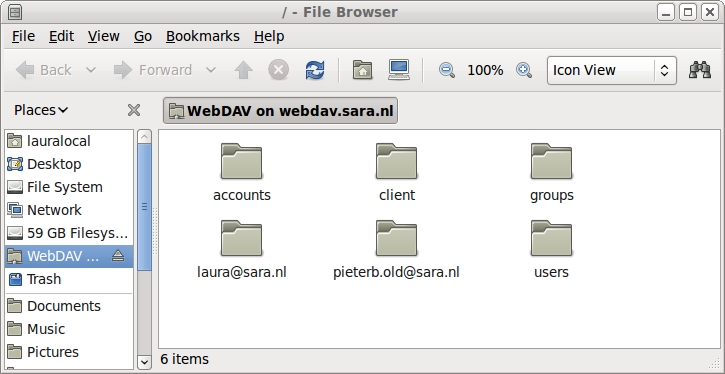BeeHub/Step 2: Mounting BeeHub
Mounting BeeHub on your PC
After you've completed step 1 (getting an account), a new BeeHub account has been created for you, and you should have received an email with a username and password. If you haven’t, something has gone wrong and you should contact us.
What happens next depends on which operating system you're running. Please jump to the appropriate section on this page. If your favorite operating system or client is not on this page, please let us know.
Microsoft Windows
Windows XP built-in client
Click "Start", and then "My Network Places":
Click "Add Network Place":
Click "Next":
Select "Choose another network location" and click "Next"
Enter the http://webdav.sara.nl (HTTP) or https://webdav.sara.nl (HTTPS) and then click "Next":
Enter your BeeHub user name and password and click "OK":
Enter a name for your BeeHub connection. The default is probably fine, but you can call the connection anything you like:
Windows Vista built-in client
Windows 7 built-in client
OS-X
OS-X build-in client
Linux
Nautilus (Gnome file browser)
At the topbar choose Places->Connect to server...:
Connect with http or https. User name should be <beehup_username>@<domain>.nl:
With https the port number is 443:
Now you can browse to your files: