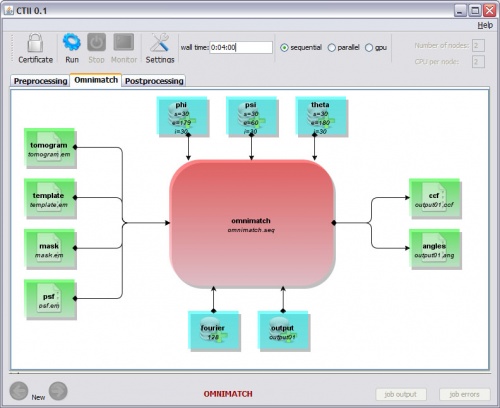Difference between revisions of "CTii"
Jump to navigation
Jump to search
| Line 42: | Line 42: | ||
:* CTII.sh on UNIX | :* CTII.sh on UNIX | ||
: Figure 1 illustrates the CTII main User Interface, which is composed of: 1) a top-toolbar, 2) a three-tab panel with a central/body area, and 3) a bottom-toolbar. | : Figure 1 illustrates the CTII main User Interface, which is composed of: 1) a top-toolbar, 2) a three-tab panel with a central/body area, and 3) a bottom-toolbar. | ||
| − | [[File:figure01.jpg]] | + | [[File:figure01.jpg|500px]] |
Revision as of 12:36, 7 June 2011

|
CTii: Cell Tomography Intuitive Interface
A Java GUI application facilitating the tasks of scientists performing |
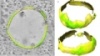
|
- Acknowledgment
- This work was carried out in the context of the BiG Grid project, with financial support from the Netherlands Organization for Scientific Research (NWO). The work, described in this document, is developed in collaboration with 3DEM groups at the university of Utrecht (UU) and Leiden University Medical Center (LUMC).
- 1- Introduction
- Cell Tomography Intuitive Interface (CTII) is a Java GUI application which aims at facilitating the tasks of scientists performing the omnimatch 3D template matching experimentations [lebbink 2007 ]. In addition to the main processing component, CTII also provide two other components for pre/post processing of the input/output electro microscopy files. Within the current version of the document, we only focus on the main processing component (3D template matching).
- From the usage point of view, CTII is very sensitive, since it involves the set-up of a number of sensible parameters whose adjustments require appropriate expertise and skill in the application domain.
- 2- Installation
-
- a- Requirements
- CTII is an interface to assist the scientist in setting the proper environment for running and monitoring 3D template matching experiments. It also helps in organizing and classifying the output results. In order to properly, use the CTII interface, the following pre-requirements are needed:
- Omnimatch software must be properly installed and functional. From now on, we will refer to $omnimatch_home as the path to omnimatch software. (Omnimatch software can be downloaded from: ….).
- In order to use the workload management system (Torque), the user must provide a job submission script which, sets up the appropriate environment to run omnimatch and launches the jobs. CTII expects a script file named psb_script_header.sh located under $omnimatch_home. An example that script is given in Annex 1.
- b- Installation
- CTII installer is created using winzip/winrar and can be downloaded from: ….
- To install CTII, you simply need to decompress the installation package 'CTII.rar'. After installation is complete, it will create a new CTII directory with the following structure and items:
- dist: a subdirectory containing the JAR files needed by CTII (CTII.jar)
- dist/lib: a subdirectory containing the different third party libraries used by CTII (jgraph, etc.)
- ctii.bat/ctii.sh: a script to launch CTII Interface for Windows and Unix respectively
- config.xml: descriptions file containing the graphical representation and the description of the omnimatch workflow experiment. This file is only editable through the CTII graphical user interface.
- settings.properties: a property file used to configure CTII. It specifies the remote location on which omnimatch will run and sets up the proper environment to use. This file is only editable through the CTII graphical user interface.
- c- Running CTII
- You can run CTII by issuing the following command:
- Java -jar CTTI.jar Or
- CTTI.bat on windows
- CTII.sh on UNIX
- Figure 1 illustrates the CTII main User Interface, which is composed of: 1) a top-toolbar, 2) a three-tab panel with a central/body area, and 3) a bottom-toolbar.