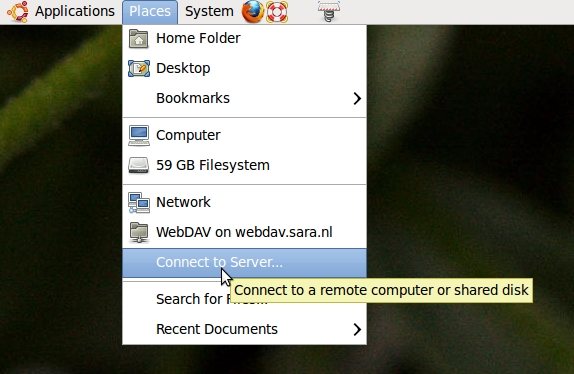Difference between revisions of "BeeHub/Step 2: Mounting BeeHub"
Jump to navigation
Jump to search
| Line 15: | Line 15: | ||
= Linux = | = Linux = | ||
== Nautilus (Gnome file browser) == | == Nautilus (Gnome file browser) == | ||
| + | [[File:Connect_to_server.jpg]] | ||
| + | |||
== Dolphin (KDE4 file browser) == | == Dolphin (KDE4 file browser) == | ||
== wdfs (a [[wikipedia:Filesystem_in_Userspace|FUSE]] plugin) == | == wdfs (a [[wikipedia:Filesystem_in_Userspace|FUSE]] plugin) == | ||
Revision as of 08:09, 27 October 2011
Mounting BeeHub on your PC
After you've completed step 1 (getting an account), a new BeeHub account has been created for you, and you should have received an email with a username and password. If you haven’t, something has gone wrong and you should contact us.
What happens next depends on which operating system you're running. Please jump to the appropriate section on this page. If your favorite operating system or client is not on this page, please let us know.